How to configure FTP Server In Red Hat Enterprise Linux 7
FTP stands for File Transfer Protocol. It has been a standard method for transferring files between servers for decades. There are many use cases for FTP Server. let's install and configure the basic FTP server.
Step:1 To install required packages for FTP Service.
# yum install vsftpd ftp -yStep:2 To start the vsftpd service and set it to launch when the system boots.
# systemctl start vsftpd
# systemctl enable vsftpdStep:3 If Firewalld service is running, we need to open the ports in the OS firewall using following firewall-cmd commands.
# firewall-cmd --zone=public --permanent --add-service=ftp
# firewall-cmd --reloadNote: The behavior of the FTP service can be customized by editing the /etc/vsftpd/vsftpd.conf configuration file. and the default location for the download/upload file is /var/ftp/pub
Step:4 To verify the FTP Server.
# ftp 192.168.122.144
Connected to 192.168.122.144 (192.168.122.144).
220 (vsFTPd 3.0.2)
Name (192.168.122.144:root): ftp
331 Please specify the password.
Password:
230 Login successful.
Remote system type is UNIX.
Using binary mode to transfer files.
ftp> ver
Verbose mode off.
ftp> ver
Verbose mode on.
ftp> ls
227 Entering Passive Mode (192,168,122,144,118,67).
150 Here comes the directory listing.
drwxr-xr-x 2 0 0 6 Jun 21 2018 pub
226 Directory send OK.
ftp> pwd
257 "/"
ftp> we will have another article on how to customize the FTP server. hope this post will help to start and play around with the FTP server.
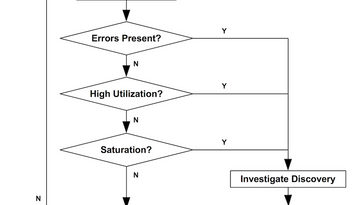


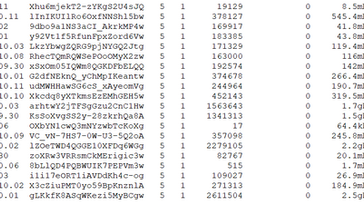



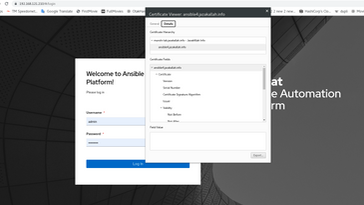
Comments